So recently, I was speaking at my first SQL Saturday of 2014 in Nashville (great job by Tammy Clark (b|t) and her team to put on a great event!) and due to a weird confluence of circumstances, I couldn’t get to my laptop (it involves my car being in the shop, an emergency performance tuning engagement snow, and not being about to get into my office.)
So, I thought, no fear, I have my trusty Surface Pro and a MSDN account—so I fired up a couple of virtual machines running SQL Server 2012 and 2014. The databases I use for my Data Compression and Columnstore presentations are Adventure Works, but I do a lot of prep work to build some big tables to make the demos be more dramatic. Unfortunately, when I started down this performance was pretty slow—something I’m likely attributing to thin provisioning on the Windows Azure Infrastructure side.
Since both databases (2012 and 2014) are the same—I thought let me just do a backup and restore, especially since I didn’t need to actually do work—I just had to fire up a restore. Additionally, I wanted to learn how to do something new.
First Things First
So I’m going to go on limb and assume that you have a Windows Azure account. From there you’ll need to create a storage container.

You want to make note of a couple of things in your storage account. I added a new storage account called ‘sqlbackupsjd’, and then I created a container a container called ‘mycontainer.’ You will want to make note of the URL associated with this container. We will need it when we get back to SQL Server.
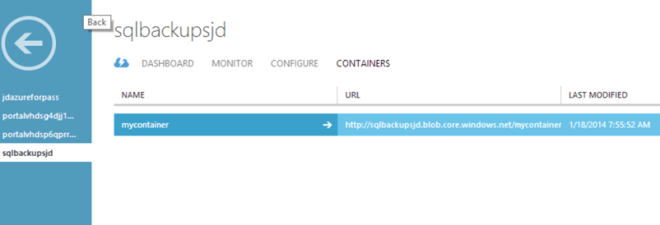
Also, you’ll want to click ‘Manage Access Keys’ and grab the primary access key.

Moving on to SQL Server
You’ll need to be on SQL Server 2012 SP1 CU2 or forward to take advantage of this feature. The first thing we will need to do is create a credential to be able to pass our security information to Windows Azure.

So in my case, ‘mystorageaccount’ is ‘sqlbackupsjd’ and the secret is my storage access key. From here—backing up the database is really straightforward.

Restoring is just the opposite of the process. On the target server we create the credential, and then do the restore.

Summary
Cloud backup is one of my favorite use cases for Azure services. Much like DR, many organizations have a requirement to have offsite backups. This process can be an easy way to automate this process, without worrying about handing off your tapes to someone else. (Or storing them in the DBA’s wine cellar). It’s a really easy process with SQL 2012.
So, in this case will the data transfer charges is applicable (because data is moving out from data center to our local box)?
The backup (inbound) is free–if you restore to a server outside of the Azure data center to where your backups are there is free. One DR strategy people have used is to backup to Azure, and spin up a SQL VM to restore the DB to..